Samsung has always been working on their devices for improving their user experience. They have worked hard on their R&D department. Samsung is also reported recently to work on foldable smartphones like other rival companies- Google, Mi etc. The article is going to discuss about the One UI and dark mode. So if you wish to enable dark mode on your Samsung devices, keep on reading the article.
Since last year, Dark mode has been in trend. Most of the big brands like Google, Apple, Samsung have introduced dark mode in their devices. The main purpose is to enhance user experience since it is a lot easier on the eyes. It improves readability in low light conditions. It also helps to save your smartphone's battery.
Samsung in the past, had also introduced a system-level Night mode in Android 9 Pie with the first version of One UI. But Samsung chose to add Dark Mode to Android 10, just like Google.
Steps to Enable Dark Mode on Samsung Devices
1. Tap on the 'Settings' icon in your device.
2. Tap on the Display button.
3. Now, scroll down to find the 'Dark mode'.
4. Use the toggle button to turn on the Dark mode.
5. You will now see other dark mode features. Explore them according to your preference.
6. You can also choose to schedule the timing for the Dark mode.
And that's it guys, we're done with enabling the dark mode. I hope this helped.





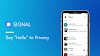
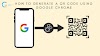
0 Comments